There were some recurring questions in class this week. Some of you already know this but for others who are starting to have the same issues.
How do I space the 'space' character?
There should be a glyph called 'space' in the glyph panel. You should be able to hit 'space' in space center in order to adjust the width of the 'space' character.
If you can't find it for glyph for 'space' for some reason... then go into Font > Add Glyph and add the 'space' character below.
Go into the inspector panel (command + I) and make sure you can see most of the panel.
After making sure the above are checked you can go use the dropdown Transform menu.
How should I arrange my workspace?
I usually arrange mine like this
A single window mode is also available through the settings
Single Window Mode looks like this
How do you get all the point coordinates to show up?
On the bottom left of the glyph panel, there's some display selections you might want to change, I would select the Point Coordinates and Rulers (for creating overshoot guides)
How do I create an overshoot guides that will show up in all of the glyph window?
Drag a horizontal guide down from the ruler bar at the top (like Illustrator)
Make sure the line is activated (hover on the guideline so that the icon change from the arrow pointer to 2 parallel lines), then do a Ctrl+Click to get the guide option.
Select "Is Global" to have it appear in every glyph.
Might want to select Lock Guides as well so that it is locked in every glyph.
How do I accurately move the point?
Shift + Arrow moves the point by 10
Command + Shift + Arrow moves the point by 100
Command + T to free transform the point(s) you want
Command + T + shift free transform while keeping the proportions
Other default hotkeys for the glyph window are in the link below.
For other command shortcuts, I would go back to the vimeo video I linked in the first email. The hot keys for the arrow / pen tool in the glyph panel are 1, 2 respectively. You can also set your own hotkeys by going into the preferences.
Best,
Prin
Prin
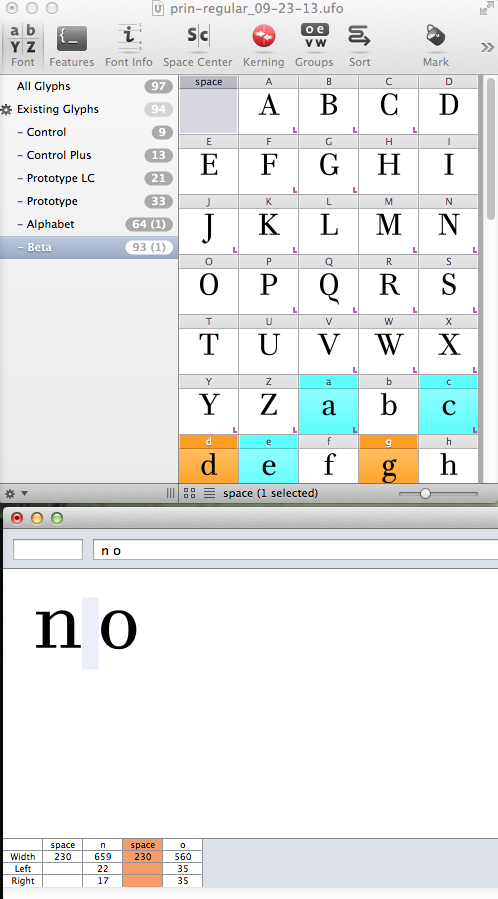
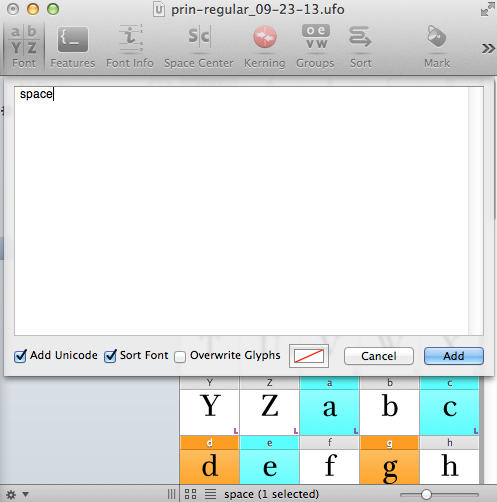

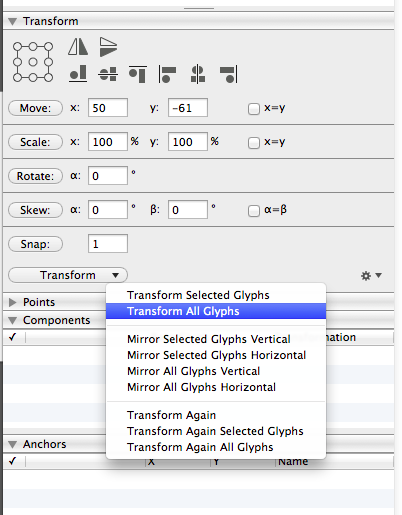
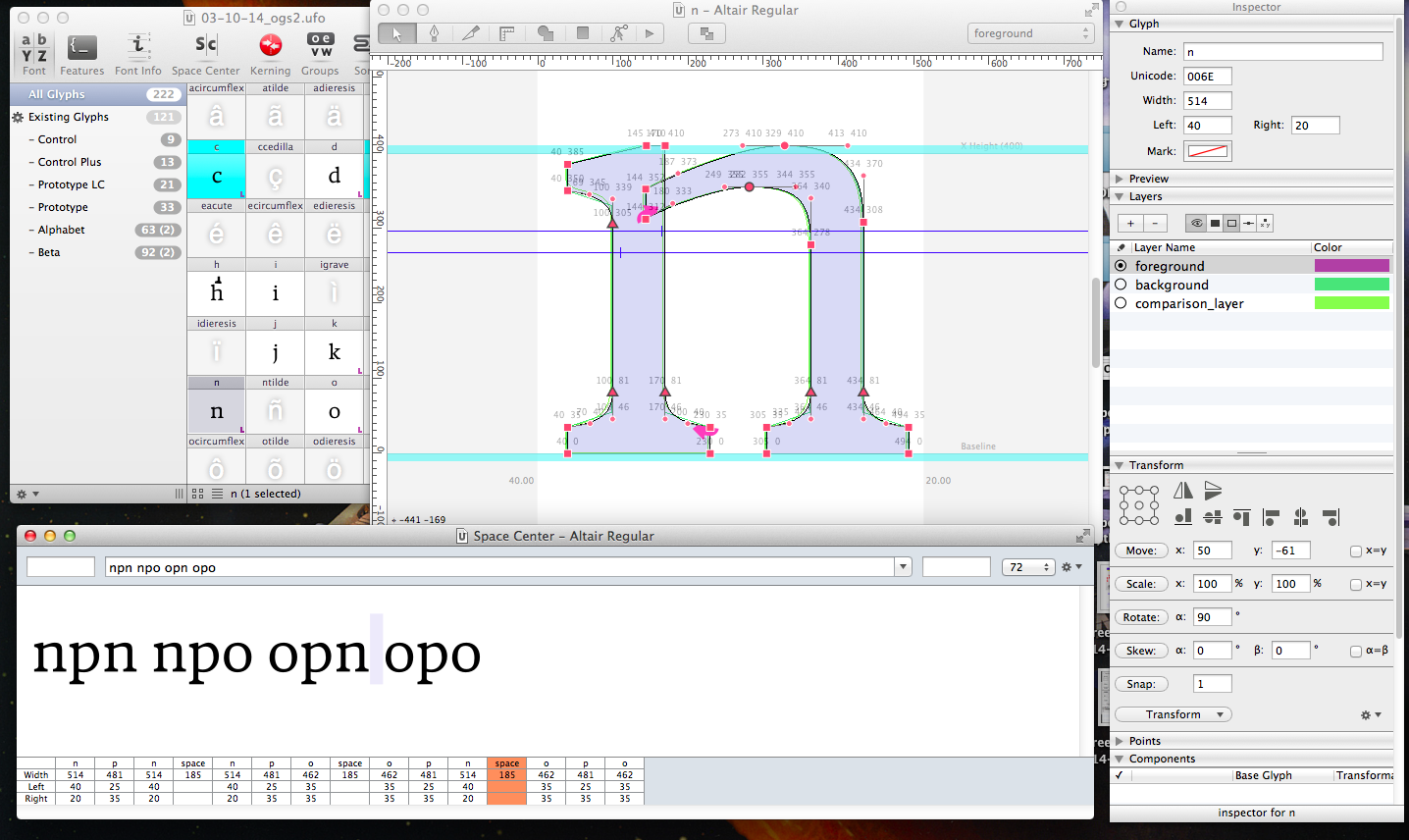
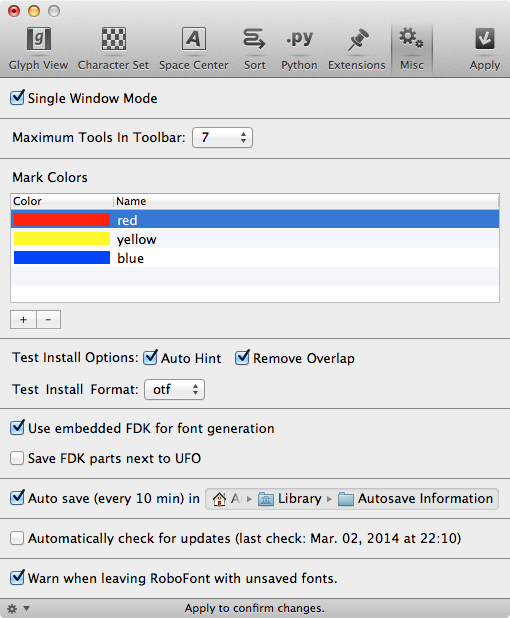
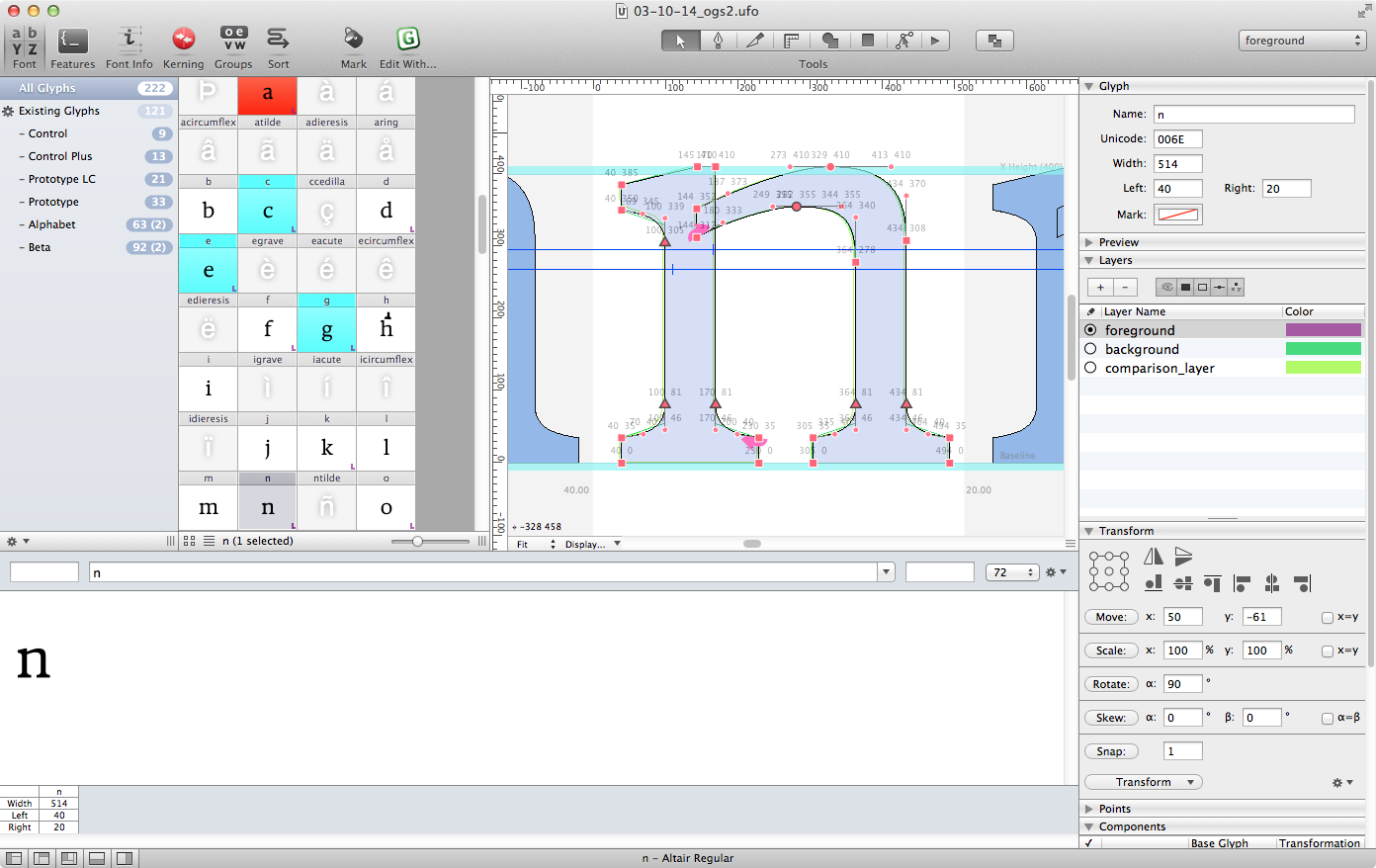
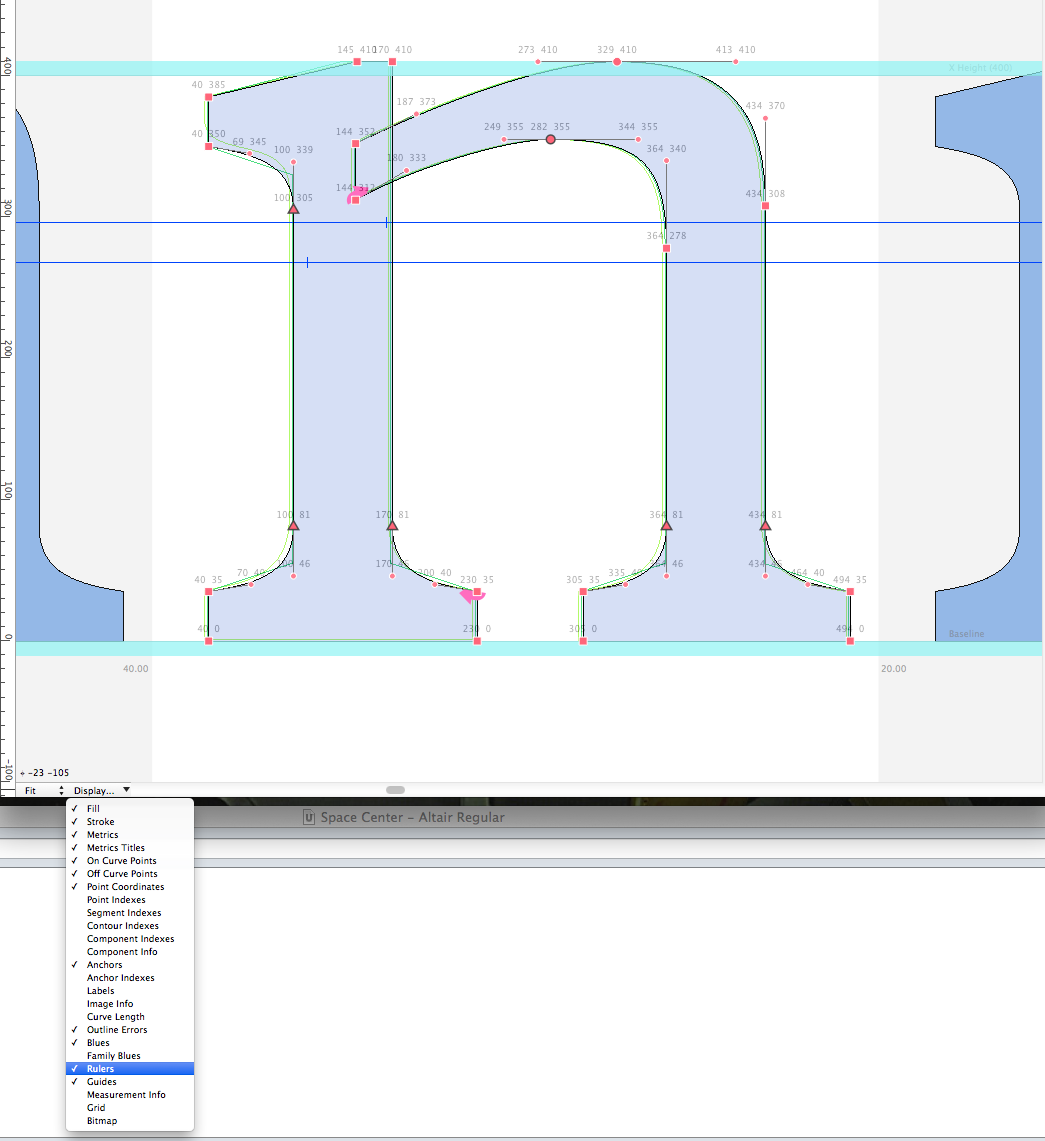
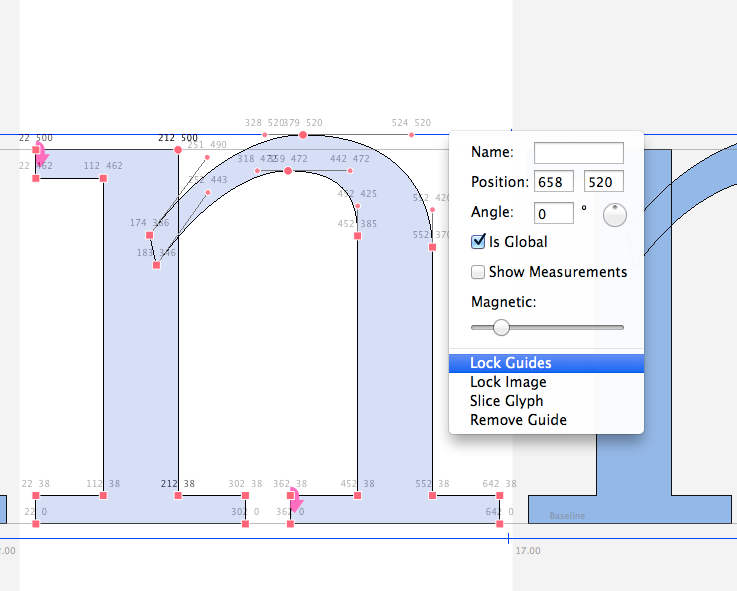

No comments:
Post a Comment